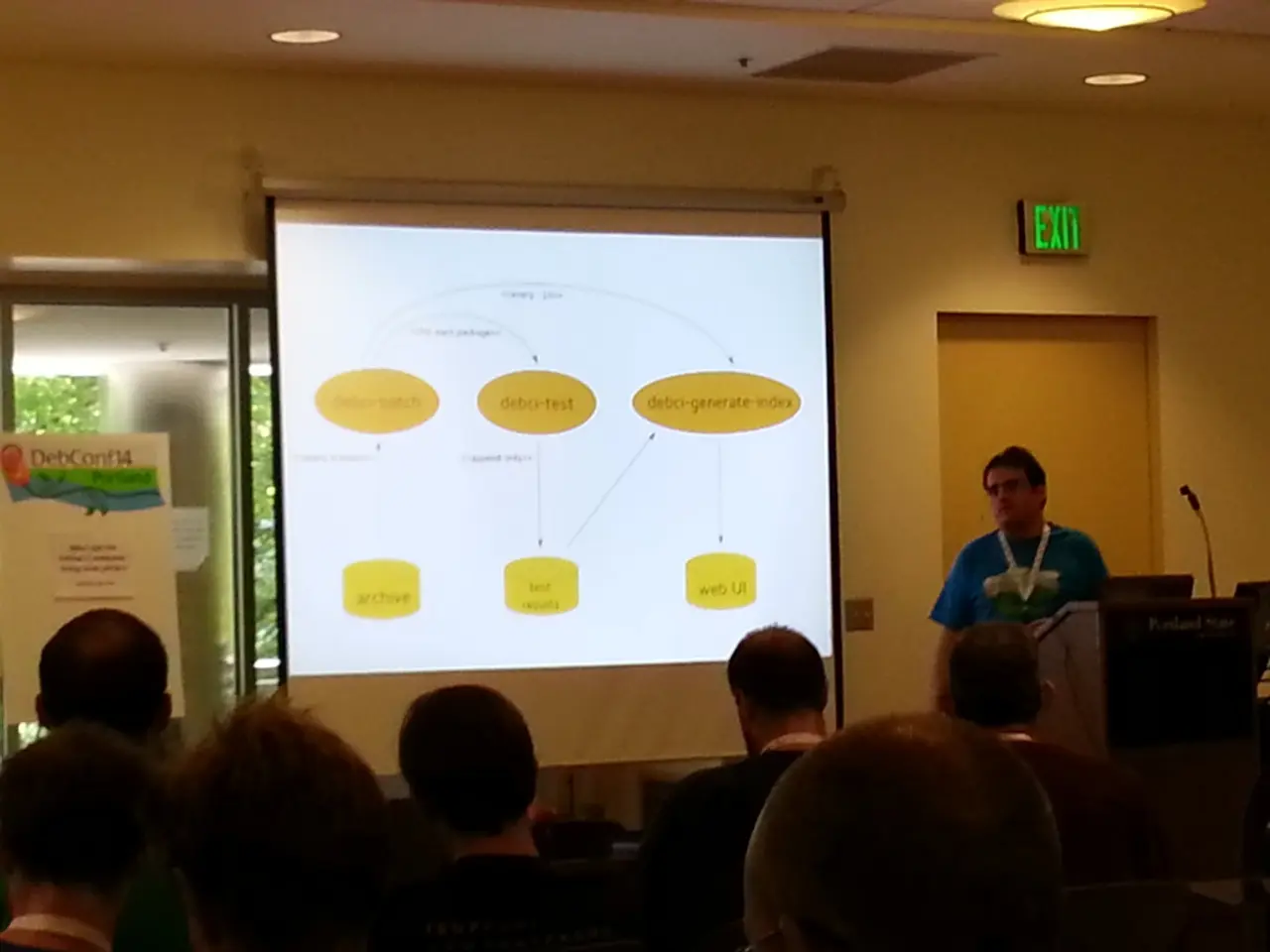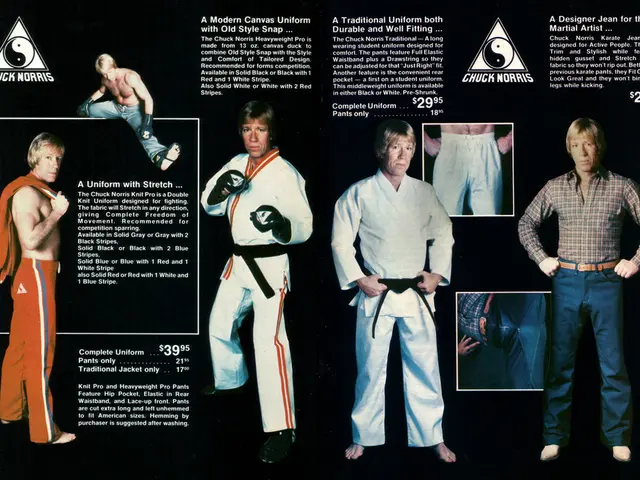Designing Accessibly: Insights and Illustrations
In today's digital world, it's essential to design visual content that is inclusive and accessible to a broad audience, especially those with disabilities such as visual impairments, color blindness, and dyslexia. Here are some key tips to help you create accessible visual content.
Strong Color Contrast and Avoiding Problematic Combinations
Use strong color contrast to ensure text and key visual elements have a contrast ratio of at least 4.5:1 against their background. This helps those with low vision and color blindness distinguish content clearly. Avoid using color alone to convey information; supplement it with patterns, text labels, or icons. Specifically, avoid red-green color scales common in color blindness, and use different shades of the same color or combine color with patterns or shapes for differentiation.
Providing Alternative Text (Alt Text)
For all meaningful images, charts, or graphics, include clear, concise, and descriptive alt text that screen readers can interpret. Avoid redundant phrases such as "image of…" and describe the content thoughtfully.
Structuring Content for Readability
Use headings, subheadings, bulleted lists, and short paragraphs to organize information logically. This benefits users with dyslexia or other neurodiverse conditions by improving navigation and comprehension. Use sans-serif fonts, which are beneficial for people with dyslexia and other reading difficulties.
Simplifying Text and Layouts
Use short, simple sentences and avoid clutter and walls of text. Large fonts and minimal distractions such as plain backgrounds enhance readability, especially for people with dyslexia.
Effective Use of Visual Hierarchy
Highlight relationships between elements by consistent use of headings and formatting, reinforcing meaning with icons or images. Keep animations and flashing content below seizure-inducing thresholds and minimize distractions.
Keyboard Accessibility
Interactive content should be navigable via keyboard alone, important for users unable to use a mouse. Allow users to control font size and choose accessible fonts to support people with visual impairment or dyslexia.
Testing Designs with Accessibility Tools
Use color blindness simulators, contrast checkers, and screen reader previews to ensure content is perceivable by diverse users.
By combining these practices—careful color use, alt text, clear structure, simple language, and keyboard accessibility—you create visual content that is inclusive and accessible to a broad audience with varied disabilities.
WCAG 2.2 and POUR Principles
WCAG 2.2, a set of guidelines for accessible design developed by the World Wide Web Consortium (W3C), recommends certain color contrast ratios to achieve an AA compliance rating. WCAG 2.2 breaks accessible design into POUR principles: perceivable, operable, understandable, and robust.
Annual or Quarterly Reports and Infographics
Annual or quarterly reports can be made more accessible by including an infographic summary. Timeline infographics are especially good for creating consistent layouts and flows. Labelling charts thoroughly is the easiest way to make them more accessible.
Creating Accessible Design Easily
Our platform makes accessible design easy by integrating WCAG-compliant accessibility tools that test your design as you create. By following these guidelines, you can create a slick accessible graph, well-designed accessible presentations, or an informative but polished accessible infographic—all of which can help build trust in an organization.
Navigating Designs with Keyboard Shortcuts
Pressing "Tab" key allows users to move through elements in the order they appear in a design. Using "Shift + Tab" combination allows users to move backwards in case they skip past something. "Enter Key" helps activate an interactive element similar to a mouse-click. "Arrow Keys" facilitate movement within elements.
Building Trust with Accessible Design
Using text-to-speech tools can aid comprehension of content in designs. Using icons throughout the design of presentations can help provide context for information and create engaging slides. Creating an 'Agenda' slide to make presentations accessible is especially useful for remote working.
Minimizing Common Visual Accessibility Mistakes
Common visual accessibility mistakes include using serif or other hard-to-read fonts, small text sizes, creating complicated or patterned backgrounds, using too many colors, and not ensuring enough color contrast between elements.
Design Tools and Accessible Elements
Design tools should let designers explicitly convey the context of every type of element in a document. It's important to provide text descriptions of images in a design for users who rely on assistive technology such as screen readers. It's important to use contrasting colors and shades to differentiate data in graphs to make them accessible.
By following these guidelines, you can create visually appealing and accessible content that caters to a diverse audience, enhancing user experience and fostering inclusivity.
- To ensure visual content is accessible for color blindness, avoid using red-green color scales and utilize different shades of the same color or combine color with patterns or shapes for differentiation.
- For all meaningful images, charts, or graphics, include clear, concise, and descriptive alt text that screen readers can interpret, while avoiding redundant phrases such as "image of...".
- To support people with dyslexia, use sans-serif fonts, short, simple sentences, large fonts, and minimal distractions in the layout.
- By structuring content using headings, subheadings, bulleted lists, and short paragraphs, it becomes easier for users with dyslexia or other neurodiverse conditions to navigate and comprehend the information.